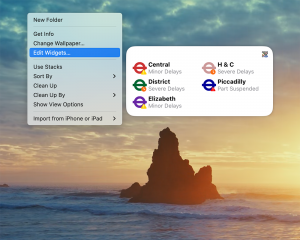Widgets
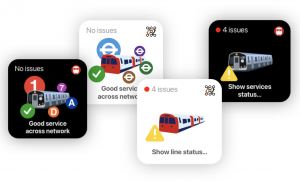
The free widget is available to all of our users and provides a simple summary of the conditions of the network. Tapping on the widget will take you into the Line status / Service status pages in app.
Please note that to minimise battery drain the widget simply provides a snapshot in time, which is typically no more than 10 minutes out of date, but normally will be spot on!
For important journeys please tap on the widget to take you directly to the Line / Service status page where you can view the very latest information, and set up any Notifications you require.
Premium subscribers (and users of Tube Map Pro) will have access to the enhanced widget which comes in different sizes and offers more functionality. The enhanced widget provides more information at a glance, allowing you to check the service status of the network without necessarily having to go into the app.
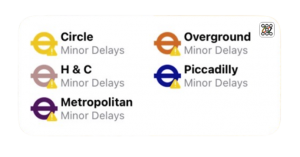
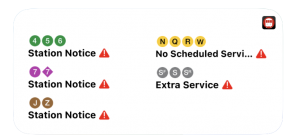
A couple examples of the enhanced widget above, showing issues with the network.
If you have any pinned services in Line/Service status these will appear first.
In order to add our widgets to your home screen, you will need the operating system of iOS 14 or above.
How to add widgets to your home screen.
- On your home screen, touch and hold a widget or empty area until the apps start to jiggle.
- Tap the add button “+” in the top left hand corner.
- Scroll past the widgets at the top until you reach the list of apps at the bottom.
- Select Tube map or Tube map pro if using and choose a widget from the ones that are available.
- Tap Add Widget, then tap done.
How to remove widgets
- Touch and hold the widget that you want to remove.
- Tap Remove Widget.
- Tap Remove again to confirm.
 How to add widgets on your Mac desktop
How to add widgets on your Mac desktop
In order to add widgets to your desktop you will need to be using macOS Sonoma. Our widgets can be used on desktop to provide information at a glance. Please be aware that you will need to open the app on your mobile device as we do not support desktop versions of our apps.
Open the widget gallery.
The widget gallery shows all of the widgets available to you:- Widgets from apps installed on your Mac.
- Widgets from apps installed on your iPhone – if your iPhone uses iOS 17 or later, is signed in with the same Apple ID as your Mac and is near your Mac or on the same Wi-Fi network as your Mac.
- Click the Edit Widgets button at the bottom of the Notification Centre.
- Or Control-click on your desktop, then choose Edit Widgets from the shortcut menu.
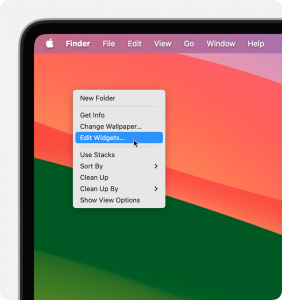
Add a widget from the widget gallery
To add a widget to your desktop in MacOS Sonoma or later:- Drag the widget from the widget gallery to a location on your desktop. You can also drag widgets to and from Notification Centre. Files and folders on your desktop wrap around the widget as needed.
- Or click a widget in the widget gallery to add it to the first available area on your desktop, starting in the upper left-hand corner.
Change the size of a widget
Control-click the widget. If the widget is available in other sizes, you can choose a size option from the shortcut menu.Remove a widget
Control-click the widget, then chose remove widget from the shortcut menu. Or open the widget gallery, then click the remove button